How YAY-List Works (Quick Video Intro 📽)
Update Your Company Information
Add your logo, colors, and branding
Create and design your company invitation templates
Manage your invitation templates
Give your clients access to use your invitation templates
Collect Leads From Your Invitations
Present Special Offers To Party Guests
Install your Facebook / Meta Pixel for Remarketing
View and Export Your Leads
View Current and Past Parties
Manage Party Hosts
Create Animated Invitation Templates
Add or Manage Company Users
Understand Your Stats
Integration: Zapier and YAY-List
Integration: Party Pro Manager