TO ACCESS: Click on "Manage Invitations" in sidebar menu
How-to Re-order Your Invitation Templates
Simply grab & drag your invitation templates from the list and drop them in the order you want them to appear on your 'Select Design' page for your clients.
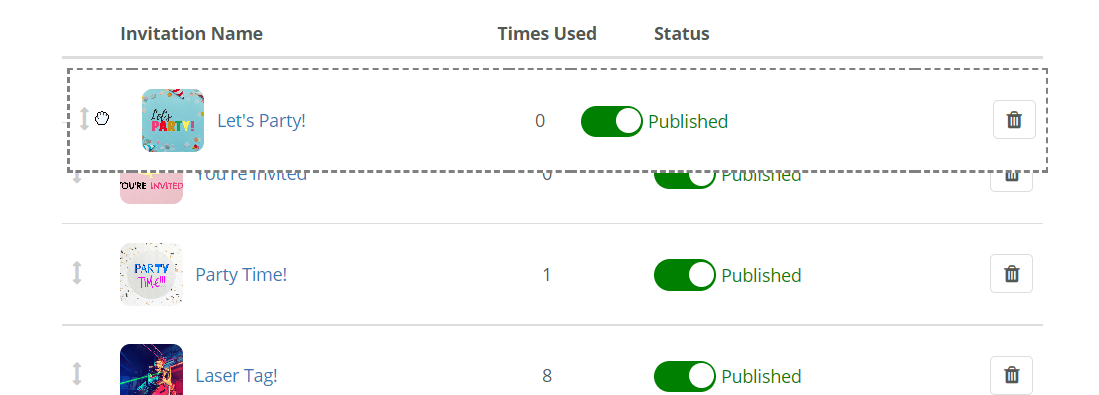
How-to Modify/Edit an Existing Invitation Template
Simply click on the 'Invitation Name' of the invitation you'd like to edit.
How-to Activate / Deactivate Invitation Templates
To Activate (aka Publish) and Deactivate invitation templates, simple toggle the switch in the "Status" column for the template you wish to change the status for.
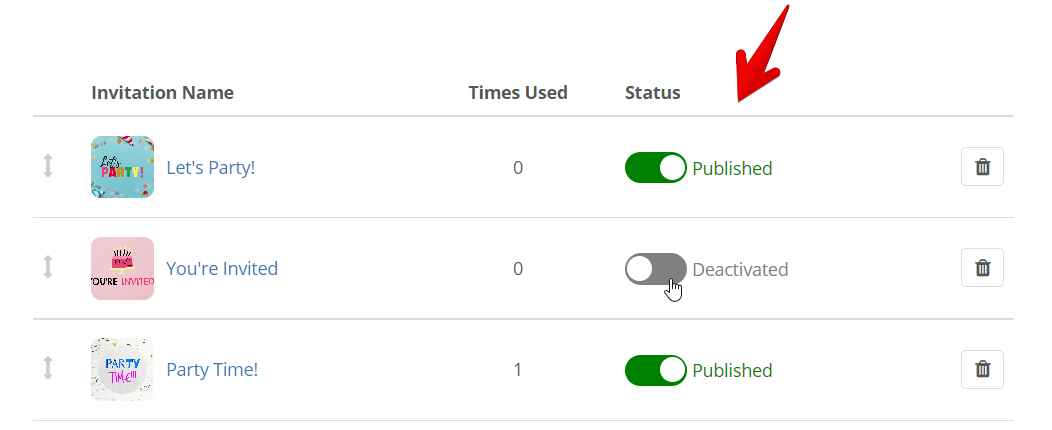
About the different statuses you may see:
- Published = Invitation template will be available to clients creating new invitations or modifying existing invitations.
- Deactivated = Invitation template will no longer be available on the 'Select Design' page for your clients using your invitation. Any existing invitations using this invitation template will be unaffected.
- Draft = This invitation has not yet been finalized and published. As a result it will not be available to your clients on the 'Select Design' page.
How-to Permanently Delete An Invitation Template
Locate the invitation you'd like to delete on the list. Then click the Trash button found at the far right of the row.
NOTE: This will permanently delete the invitation template and could cause errors for any users with an active invitation using this design. Before deleting, it is advised that you review if the invitation template has been used (by looking at the count in the "Times Used" column).
How-to Add/Create a New Invitation Template
Click here to learn how to use the easy to use Drag and Drop Invitation Design Studio