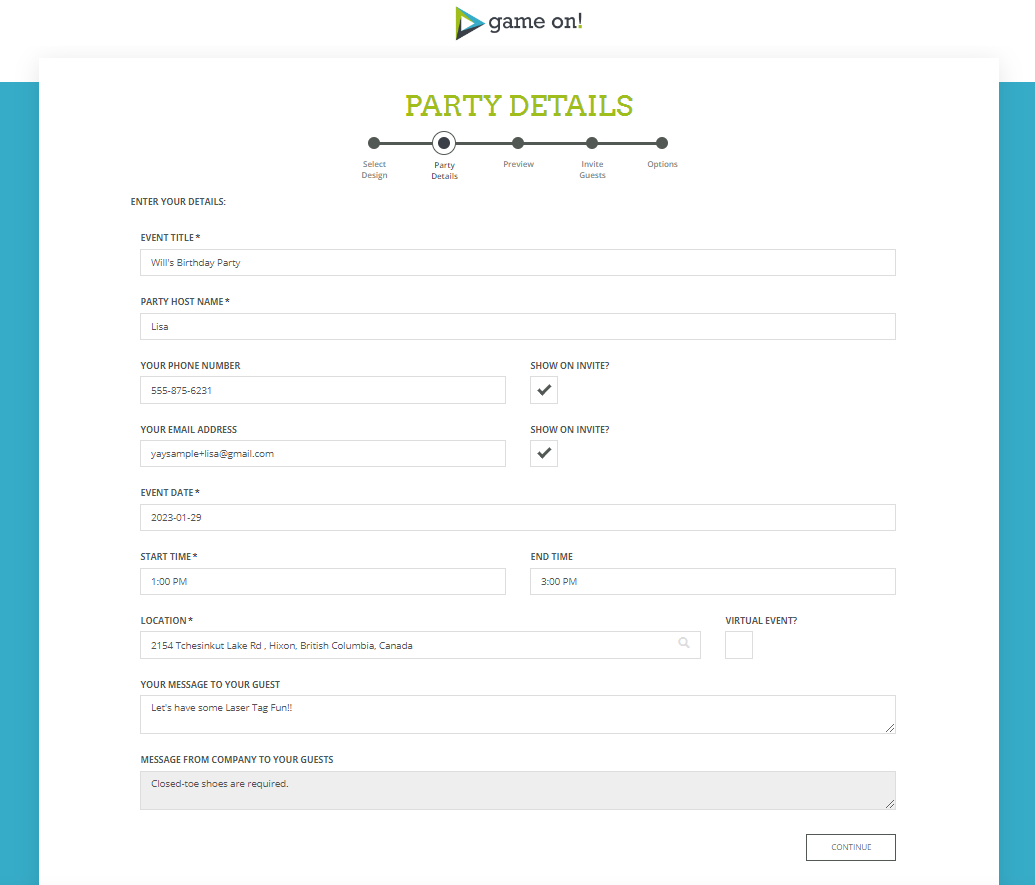To customize your party invitation with the details of your event, follow these steps:
Step 1: Access the "Party Details" screen
There are two ways you can access this screen...
- You will be automatically forwarded to this page when creating a new invitation, after selecting your design (and logging in / registering your account).
- You can come back to this page anytime by going to "Hosted Parties" in the main menu, then clicking on "View / Edit Event" for the event
Step 2: Fill in your event information
You can add details like:
- Event Title (required)
- Party Host Name (required)
- Your Phone Number (optional, can also choose to show or hide it on the invitation)
- Your Email Address (optional, can also choose to show or hide it on the invitation)
- Event Date (required)
- Start Time (required)
- End Time (optional)
- Location (required, you can choose to make this a "Virtual Event", which will require a valid URL to be added)
- Message To Your Guests (optional)
Step 3: Click "Continue" button to save
This will save your invitation and will then take you to the 'Preview' screen.
⚠ IMPORTANT NOTE: For new invitations, your invitation will only be saved to your account once you click the "Continue" button on the 'Enter Details' screen. If you fail to click this button, your invitation will NOT be saved.