To schedule an automated event reminder for your guests, follow these steps:
Step 1: Access the event 'Options' screen
There are two ways you can access this page:
- You will be automatically forwarded to this page after clicking the "Skip" button on the 'Invite Guests' page
- You can come back to this page anytime by going to "Hosted Parties" in the main menu, then clicking on "View / Edit Event" for the event, and then click "Options" in the timeline menu for the event at the top of the page (see image below)
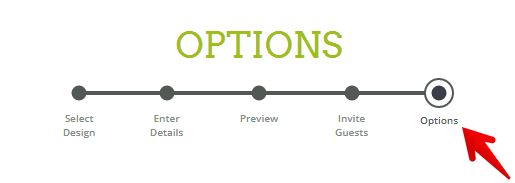
Step 2: Set Reminder Date and Recipients
- Scroll to the "Automated Event Reminder" section
- Choose your reminder date (by default this will be 1-week before the event date)
- Choose the recipients by checking the checkbox for all groups that apply, your choices are:
- Remind guests that "Are Attending"
- Remind guests that are "Maybe Attending"
- Remind guests that are "Not Attending"
- Remind guests that have "Not Responded"
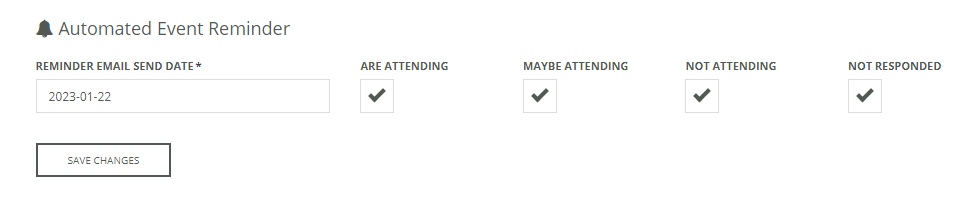
Step 3: Click "Save Changes"
NOTE: You can also send messages to your guests at any time using the Message Center