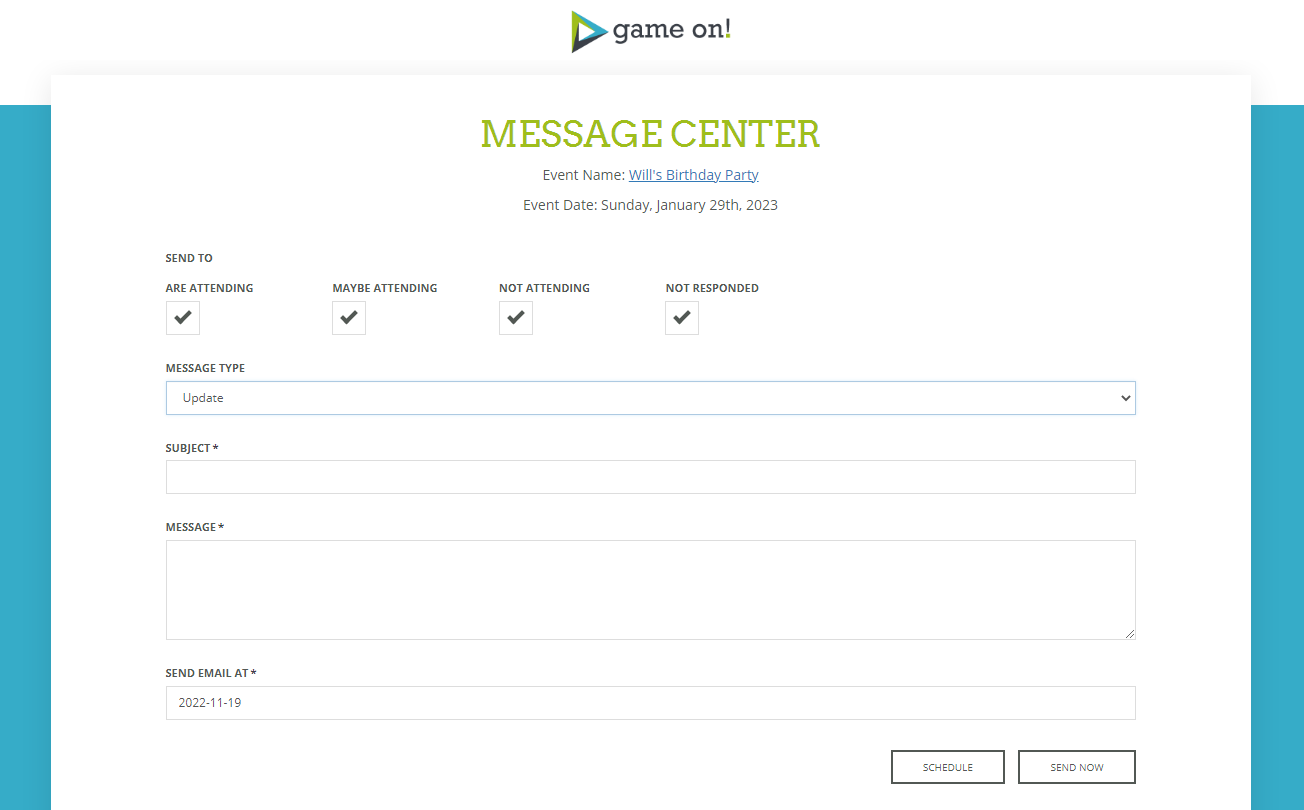If you want to send your guests an update message or even a post event thank you note, you can do so with just a few clicks!
Here how...
Step 1: Access the "Message Guests" page for your event
- Go to "Hosted Parties" in the main menu
- Click on "Message Guests" for the relevant event
Step 2: Choose your recipients
Choose the recipients by checking the checkbox for all groups that apply, your choices are:
- Send to guests that "Are Attending"
- Send to guests that are "Maybe Attending"
- Send to guests that are "Not Attending"
- Send to guests that have "Not Responded"
Step 3: Choose your message type
- "Update" = select this option to send a typical update message about your event
- "Thank You" = select this option to send a Thank You message to your guests, along with an image from your event
Step 4: Prepare your message
- Add your Subject and Message
Step 5: Send or Schedule your message
- To send immediately, click the "Send Now" button
- To schedule your message, choose the date you'd like the message to be sent in the "Send Email At" field, then click "Schedule"