This help article will walk you through how to update your company logo, colors, and branding for use on your branded party invitations.
Step 1: Go to 'Your Brand' in the left sidebar menu
Step 2: Add your logo
Either drag a copy of your logo into the drop zone or click within the drop zone to manually find your image file and upload.
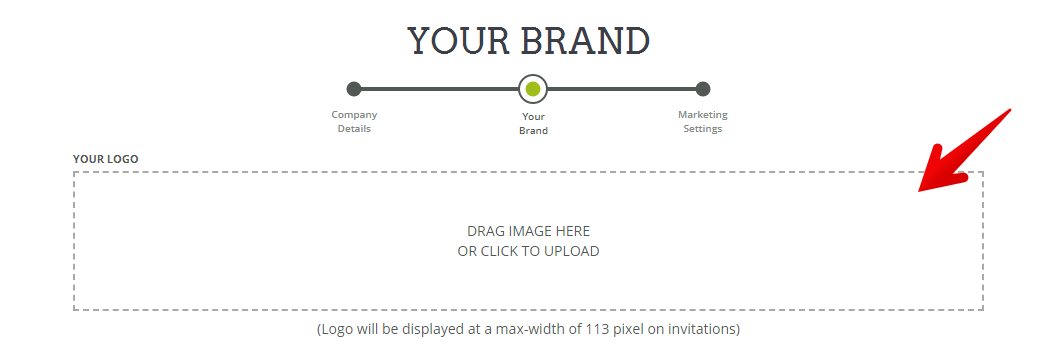
Step 3: Update your company colors
You can customize three different color options, they are:
- Background color: The color displays as the background on your client facing pages
- Title Font color: Main headings on most pages will adopt the color you select for your Title Font Color
- Accent color: Throughout the system, there are links, buttons, and accent elements that will take on this color
To set these colors, you can either:
1. Simply type in the Hex Color Code (if you know it), or
2. Use the Color Picker tool, by clicking on the colored box to the right of the form fields
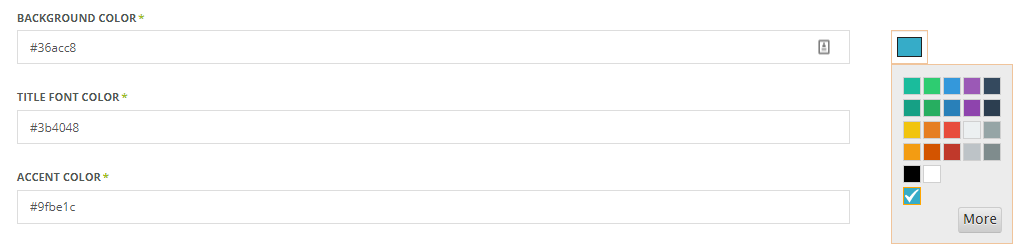
Step 4: Choose your preferred fonts
You can custom select two different font styles, they are:
- Title Font: Main headings on most pages will adopt the font you select for your Title Font
- Body Font: Main content on most pages will adopt the font you select for your Body Font

NOTE: You can see samples of all the available fonts by clicking on the "View sample of these fonts" option.
Step 5: Click "Apply" or "Continue" to save your changes